2024 timetable
Please note, timetables are subject to change. Please check this information before attending your first class.
How to use the timetable
If you are using Google Chrome or a pop-up blocker, please make sure 'Pop-ups' are unblocked.
Student Sets
The easiest way to use the timetables website is to use the ‘student sets’ tab.
- Click ‘Student Sets’
- Use the drop-down menu to select your school of study
- Then select your student set.
- You can then choose to view your timetable for the week, for next week, for the semester or for the full year. You can even choose which days of the week and times of the day you want to show on your timetable.
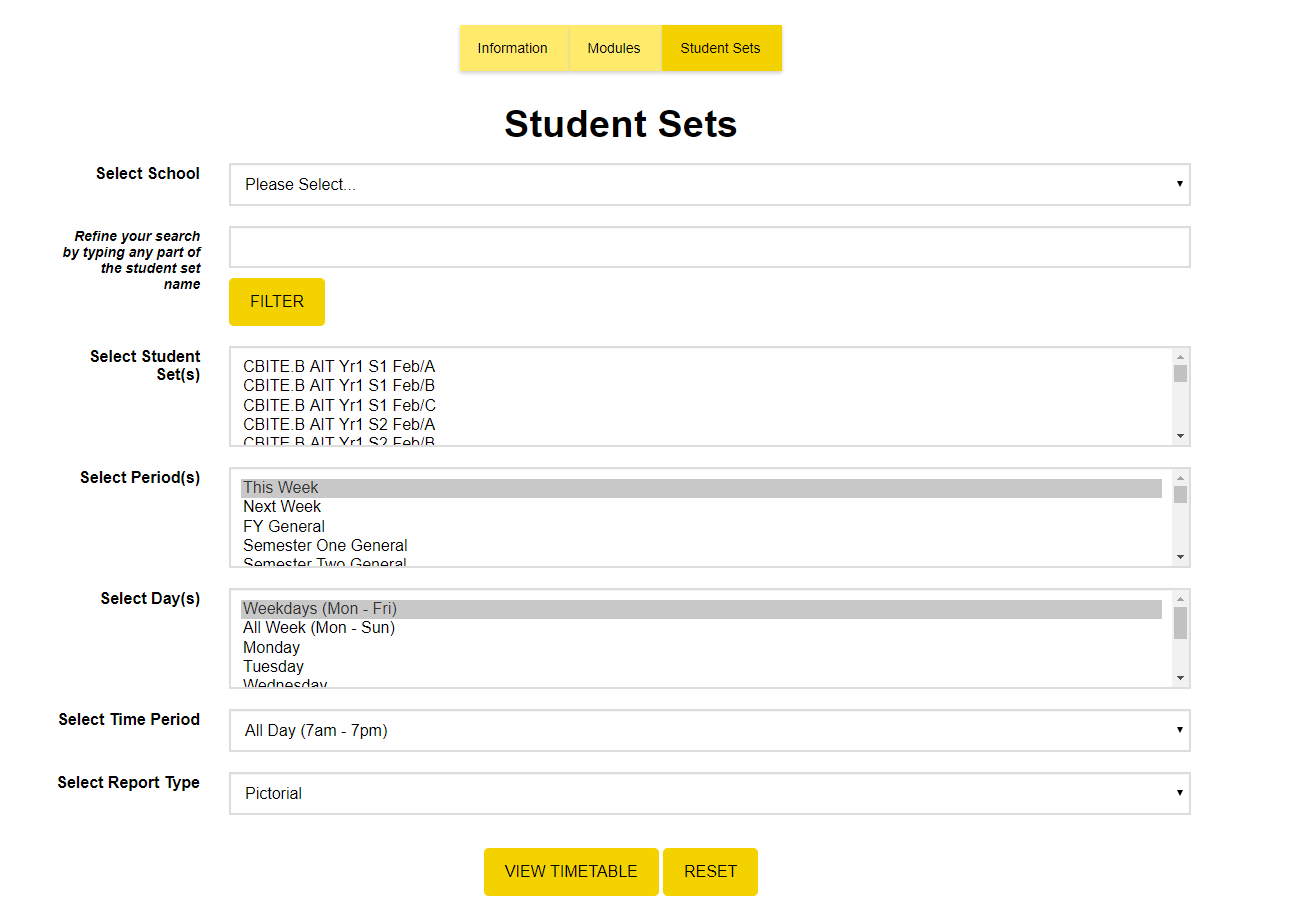
How to find your student set:
- Go to https://enrol.wintec.ac.nz/ArionMain/
- Log in with your student account
- Click My Enrolment > My Classes
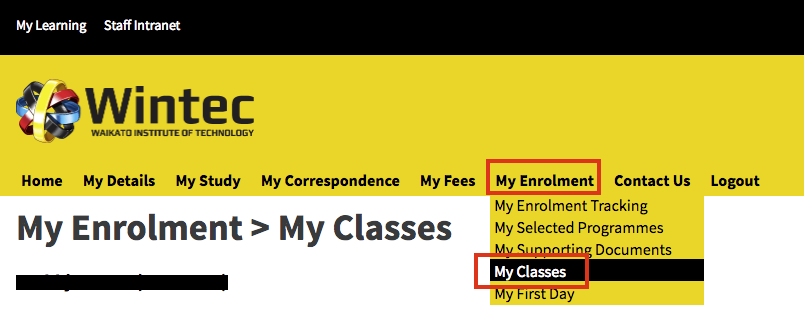
Modules
If you want to create a timetable for only selected modules (papers you’re enrolled in), you can do so by clicking on the ‘Modules’ tab.
- Use the drop-down menu to select your school of study.
- Then select your module.
- You can then choose to view your timetable for the week, for next week, for the semester or for the full year. You can even choose which days of the week and times of the day you want to show on your timetable.
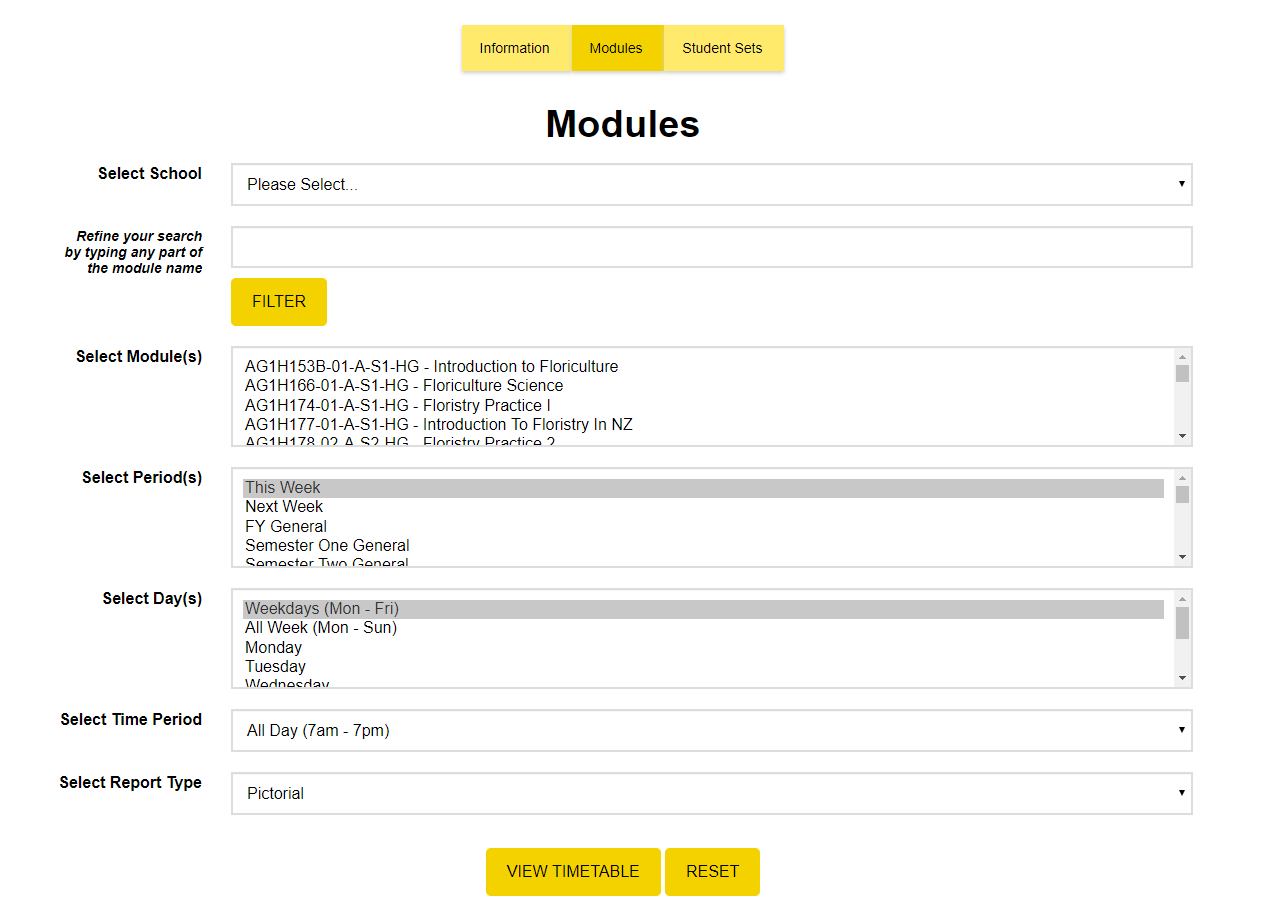
Reading your timetable
When you open your timetable, it will look something like this:
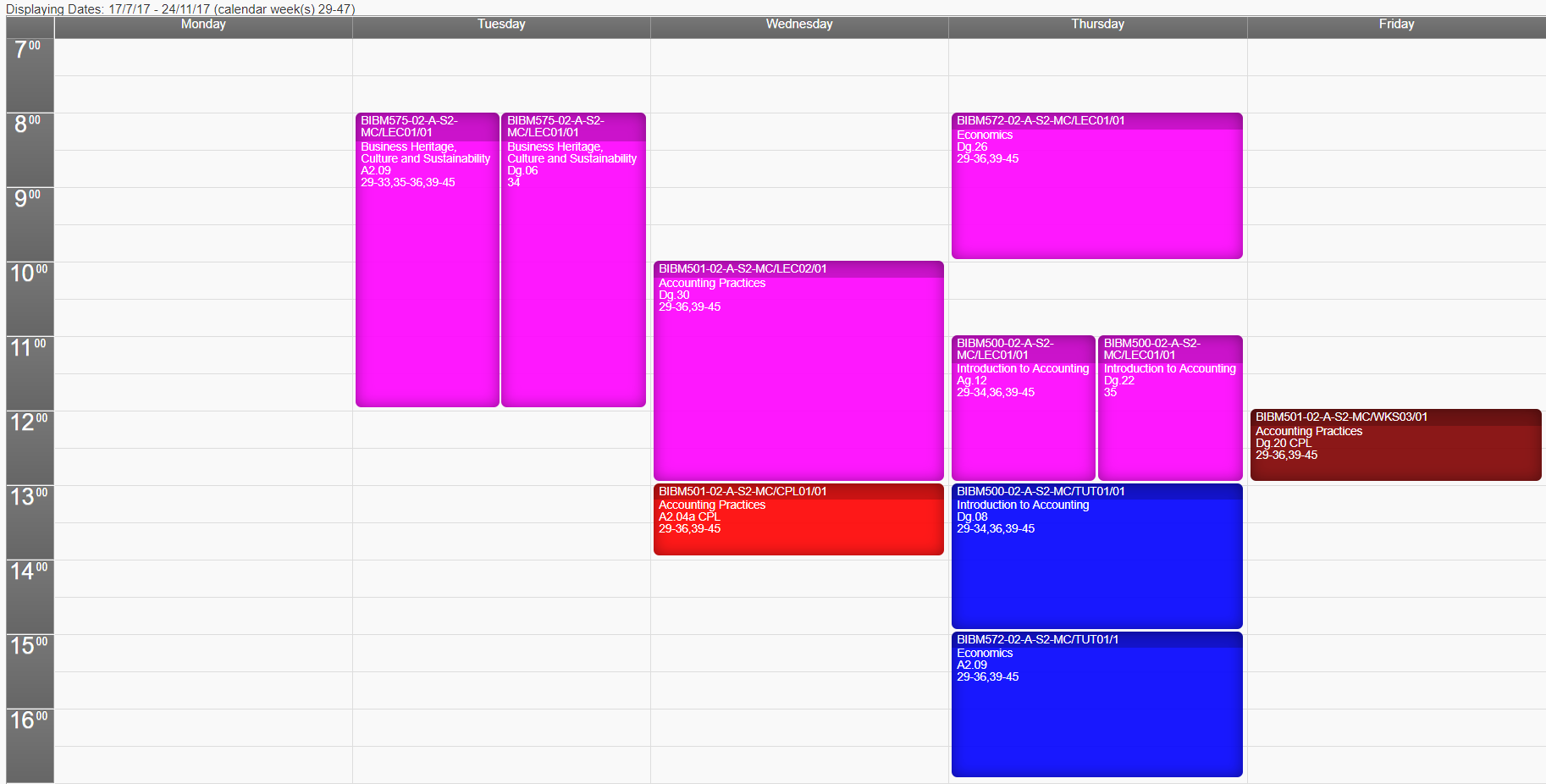
At the top of the page you’ll see what time period the timetable is covering e.g. 17/7/17-24/11/17 weeks 29-40. Note ‘weeks’ refers to weeks in the academic year.
Each timetable lecture, lab, block class or tutorial will show you the name of the module (paper), along with the room number e.g. A2.09. The lecture or timetable will also list which week the item relates to.
For example, in the image above, from 8am-12pm on a Tuesday:
- ‘Business Heritage, Culture and Sustainability' will be held in room A2.09 in weeks 29-33, 35-36, and 39-45
- 'Business Heritage, Culture and Sustainability' will be held in room DG.06 in week 34
Colour coding of calendar items
- Mauve = Lecture
- Grey = Block course
- Red = Lab (computer or science lab)
- Green = Workshop
- Blue = Tutorial